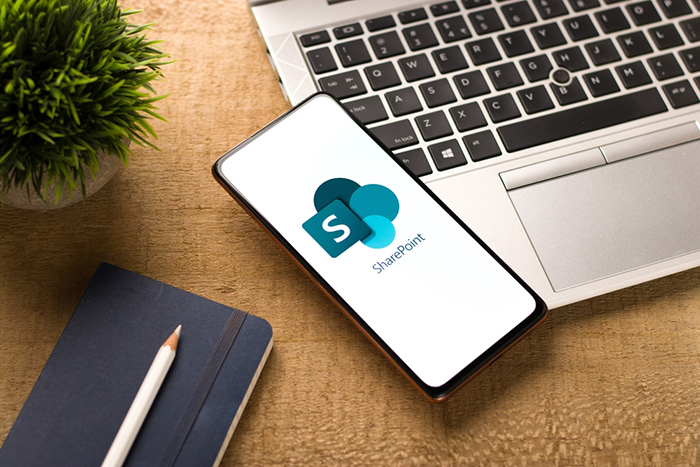
SharePoint is more than just another application in Microsoft 365; it’s a tool that can change the way you do business. But what is it, and how can your business get the most out of it?
What Is SharePoint?
SharePoint in Microsoft 365 is a cloud-based collaboration platform that’s part of the Microsoft 365 suite. It’s designed to help your business create, manage, and share content, collaborate on projects, and streamline your business processes.
Why Use SharePoint?
SharePoint is designed to enhance your team’s efficiency, collaboration, and communication. What is it used for? It offers real-time co-authoring, powerful search features, content management, and integration with Microsoft Teams and other tools.
SharePoint and Access Control
If you are wondering how secure SharePoint is, you can be sure that your data is in good hands. The platform makes it easy to control access permissions and limit access to sensitive data. It comes with built-in security features, ensuring that only authorised personnel can access specific information. A managed IT service provider in Brisbane can help you set this up correctly.
View Our Managed IT Services
10 Key Features of Microsoft SharePoint
Let’s take a closer look at what SharePoint in Microsoft 365 offers:
1. Collaboration & Communication
SharePoint lets you and your team collaborate on documents, chat, and keep track of tasks. It’s like having everyone in the same room, even if you have some of your team working remotely or from another office.
2. Document Management
SharePoint provides a centralised cloud-based space for storing, managing, and accessing documents. It supports version control, co-authoring, and has search functionality, making it easier for you to find and work on documents.
3. Intranet & Team Sites
You can create intranet sites to share news, information, and resources with employees. And when it comes to collaboration, you can use Team Sites to provide dedicated spaces for teams to collaborate on specific projects or topics.
4. SharePoint Calendar
The SharePoint Calendar can integrate with your Outlook Calendar, making it even more convenient.
Imagine you’ve got all your personal appointments and work meetings in Outlook. By connecting your SharePoint Calendar with Outlook, all those team events, project deadlines, and shared appointments in SharePoint can show up right alongside your personal schedule in Outlook.
5. SharePoint Forms
Imagine your employees need to request time off from work or submit an expense report. Instead of them filling out a paper form and handing it in, they can do it all online with SharePoint Forms.
You can type in your details, choose from drop-down menus, and even attach files if needed. Once you hit “submit,” the form goes to the right person automatically, without you having to do anything else.
6. Workflow Automation
With SharePoint, you can automate various business processes using Power Automate. This includes approval workflows, notifications, and more, saving time and reducing manual effort. Automation is a simple way to optimise efficiency and can save you a ton of man hours.
7. Integration With Other Microsoft Products
One of the best features of SharePoint in Microsoft 365 is its integration with your other Microsoft 365 apps like Word, Excel, PowerPoint, OneDrive, MS Teams and Outlook.
8. Customisation
It is highly customisable, allowing you to tailor sites, pages, and apps to your specific business needs.
9. SharePoint App
SharePoint offers mobile apps for iOS and Android, enabling you to access content and collaborate whether you are in the office or on the go.
10. Insights and Analytics
It provides insights into user behaviour, content usage, and more, helping you make informed decisions that improve usage and productivity.
How To Access SharePoint
Getting into SharePoint is a quick and simple process. Just log in through your Microsoft 365 account or use the SharePoint app.
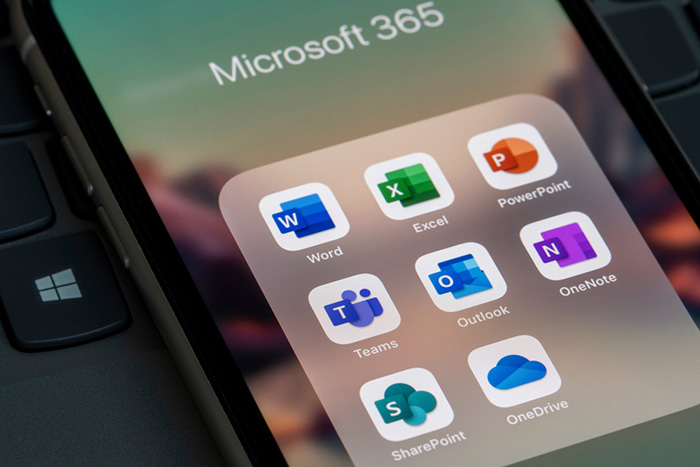
SharePoint vs OneDrive & Google Drive
So, you might be wondering how SharePoint stacks up against OneDrive and Google Drive.
OneDrive is like your personal storage locker. It’s great for keeping your own files and photos, but it’s mainly for individual use.
SharePoint and Google Drive: Google Drive is a bit more social. You can share files and work on them with others, but it’s still relatively basic in terms of collaboration within a workplace.
SharePoint is like the deluxe version of both. It takes everything OneDrive and Google Drive do and adds a whole bunch of cool features that make collaborating with your team more enjoyable.
What Is A SharePoint List?
If you’re familiar with MS SharePoint you may have come across the List feature. A SharePoint list is like your digital organiser. Imagine you’re managing a team project, and you need to keep track of tasks, deadlines, and who’s responsible for what. You can create a SharePoint list to organise all this information.
In this list, each row represents a task, and the columns might include details like the task name, due date, assigned team member, and status. You can easily add, edit, or check off tasks, and everyone on your team can access the list to stay updated.
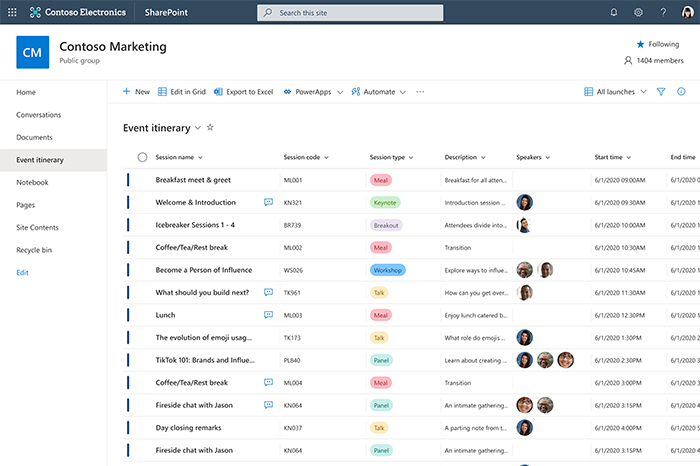
Communication Site vs Team Site On Microsoft Sharepoint
Team Site and Communication Site are two key features of SharePoint. But what is it offering with these?
Team Site
A Team Site is your go-to place when you are working on a project or need to share ideas.
For example: When you are putting together with team members on a proposal for a new client. A Team Site keeps everyone on the same page and allows for seamless collaboration.
Communication Site
A Communication Site is just what the name suggests, it lets you spread the word easily.
For example: If your HR team needs to broadcast a new benefits package, a Communication Site gets the message out.
How Much Does SharePoint Cost?
The cost depends on the plan and needs of your business. As a Microsoft 365 partner in Brisbane, 9spheres Technologies can provide you with Microsoft licensing, setup, training, and ongoing support to ensure you get the best value from SharePoint.
Contact us today to learn more about our services and how we can help you leverage SharePoint to its fullest potential.
FAQs
Go to the admin centre and add users. (Remember to edit their security permissions)
- Open your Windows Explorer and right-click on “This PC” or “My Computer.”
- Select “Map network drive.”
- Choose a drive letter for your SharePoint site.
- Look for the field called “Folder”, then enter the URL of your SharePoint site.
- Check the “Connect using different credentials” box if needed, and enter your SharePoint login details.
- Click “Finish,” and your SharePoint site will appear as a network drive in Windows Explorer.
Go to the site settings, and select the “Check Permissions” feature.
Create a site, add users, and configure permissions. 9spheres Technologies can help you get setup.
Yes it’s a Microsoft 365 app and integrates with Office 365.
Use the “Move” or “Copy” options, or drag and drop files.
Open SharePoint then look for the “Sync” button, usually located at the top of the page. It might be in the library toolbar or in the classic library experience. You might receive a prompt to open OneDrive if you don’t already have it open. Lastly click “sync”.









