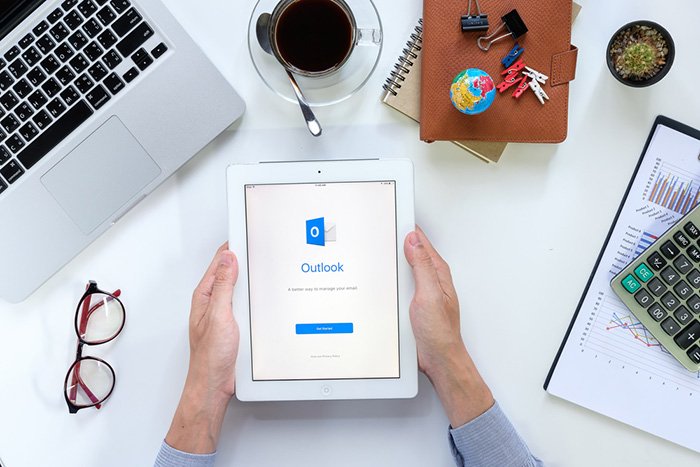
It’s Monday morning, and as you groggily open your inbox, you’re greeted by a staggering 157 unread emails. Stress levels skyrocket and you instantly wish you hadn’t looked. You need a lifeline to navigate through this email chaos – Outlook rules.
This magical tool within Microsoft Outlook allows you to automate and organise your email management, putting you back in control. With Outlook rules you can maximise your productivity and efficiency and experience a whole new level of email mastery (You’re welcome).
When we mention “Outlook rules,” we’re not talking about a stuffy list of do’s and don’ts or an email etiquette guide. Outlook rules are like your personal email assistants, giving you the power to customise how your inbox behaves.
You get to set the rules, quite literally. These nifty instructions let you define conditions and criteria for your emails, and then Outlook automatically takes actions based on those rules.
Imagine never having to manually sort emails into folders or missing important messages again. With rules, you can automate repetitive tasks, prioritise what matters most, and even create personalised responses.
What Are Outlook Rules Used For?
Outlook rules serve multiple purposes, such as:
- organising emails
- managing spam or junk mail
- prioritising specific senders or subjects
- delegating tasks
- creating automatic responses
- and applying specific actions based on custom criteria.
By utilising rules effectively, you can regain control over your inbox and establish a more streamlined email management system.
By taking a few minutes to set them up (or giving us a call to do it for you), you’ll drastically reduce your stress levels and time wasted organising your inbox.
What Rules Can I Set Up In Outlook?
Here are just a few examples of outlook rules that can help you streamline your inbox.
- Move emails to specific folders: Automatically sort incoming messages into designated folders based on criteria like sender, subject, keywords, or recipients.
- Flag important emails: Apply flags or categories to important messages to help you prioritise and easily locate them later.
- Mark emails as read or unread: Automatically change the read/unread status of incoming messages based on specific conditions.
- Forward or redirect emails: Set up rules to automatically forward or redirect certain types of emails to another recipient or external address. Accounting emails that come in from suppliers can automatically be redirected to your bookkeeper, for example.
- Delete or move spam/junk emails: Move or delete unwanted or suspicious emails based on identified spam or junk criteria.
- Create automatic replies: Set up rules to send automatic responses to specific types of emails, such as out-of-office messages or acknowledgments.
- Highlight or categorise emails: Apply formatting, colour, or specific categories to emails based on defined conditions for better visual organisation. For example, existing clients could be colour-coded as green, new enquiries in red, emails from staff in yellow.
- Flag emails for follow-up: Automatically flag emails that require follow-up or attention on specific dates or within a certain timeframe.
- Create custom notifications: Set up rules to display pop-up alerts or play sounds when specific types of emails arrive in your inbox.
- Organise meeting requests: Automatically accept, decline, or forward meeting invitations based on predefined criteria.
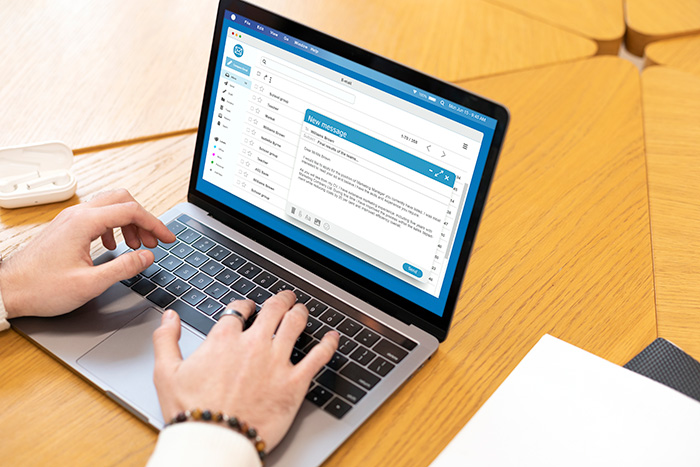
How Do I Create Rules For Outlook?
Outlook provides multiple methods for creating rules, including the Rules Wizard. There you’ll find a step-by-step guide and the Quick Steps feature for creating predefined actions. You can also create rules directly from existing emails or customise rules using specific conditions and exceptions.
How Can Outlook Rules Benefit My Business?
By implementing rules in Outlook you can establish a consistent email handling practice, streamline your communication processes, and reduce the risk of missing critical messages. Never mind all the time you’ll save from not having to manually sift through each email. If you’re dealing with multiple accounts, Outlook rules will help you be much more efficient and organised.
As a preferred Microsoft 365 partner in Brisbane, our team at 9spheres Technologies is well-versed in Outlook and can help get your set up and create these rules for you.
View our IT support services and simplify the way you do business.
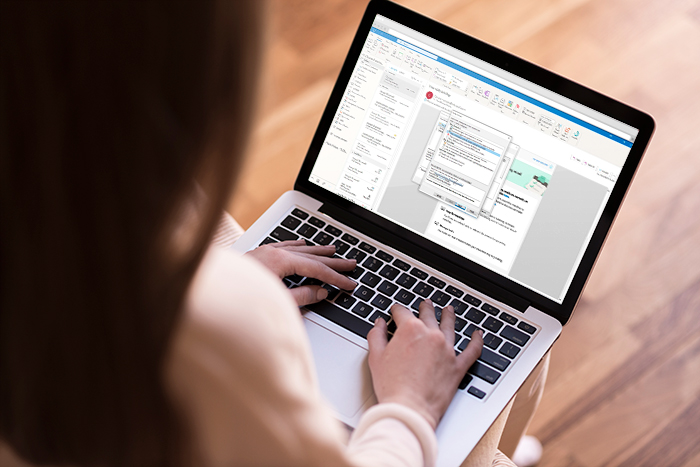
FAQs
Rules are used in Outlook to automate email management, prioritise specific emails, reduce manual effort, and streamline your overall workflow. By setting up rules, you can customise how Outlook handles incoming messages based on various criteria, such as sender, subject, keywords, or even specific actions within the email itself. Rules allow you to take control of your inbox and optimise your email management process.
If you have multiple email accounts configured in Outlook, you can create rules that apply to specific accounts or all accounts. This flexibility allows you to manage and organise emails from different sources with ease.
While rules and policies may sound similar, they serve different purposes in Outlook. Rules are individual settings that you define to automate specific actions for managing your emails. On the other hand, policies are broader guidelines or restrictions that are typically set by your IT service provider. Policies can control various aspects of email handling, such as retention periods, encryption requirements, or restrictions on certain actions. Unlike rules, policies are usually applied to all users within your organisation.
While Outlook rules are powerful and versatile, it’s important to be aware of their limitations. Some limitations include:
- Server-Side vs. Client-Side: Rules can be categorised as server-side or client-side rules. Server-side rules are processed on the Exchange server, allowing them to run even when Outlook is closed. However, certain rule conditions or actions may only work with client-side rules, which requires Outlook to be open.
- Order of Execution: Outlook processes rules in a specific order. It’s essential to understand the order in which rules are executed to ensure desired outcomes.
- Dependencies on Outlook: Rules are specific to the Outlook application and may not function or synchronise across multiple devices or email clients.
- Message Limitations: Rules may not work on certain types of messages, such as those encrypted or digitally signed, or messages with restricted permissions.
Despite these limitations, Outlook rules remain a valuable tool for managing your email effectively and increasing productivity.









